If you’ve ever wanted wanted to test how question wording, descriptive text, or even images might impact responses, you can now do it right within SurveyMonkey.
Our new feature, Random Assignment, lets you randomly assign each survey respondent to a group which is shown a particular version of a question, an image, or descriptive text. For example, you might want half of your survey takers to see one image, and the other half to see a different image, to see how the two different images affect responses. This feature lets you test variables in descriptions, images and even the wording of questions themselves.
How to use question and answer piping
In the example below, we show two different images as well two different questions to test a potential customer rewards program. Customers can reload the page a few times to see the image and question change!
When you are adding a new question to your survey, select “Add Random Assignment.”
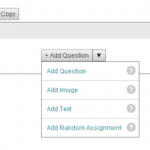
Next, select what type of variable you want to test: Image, Text or Question. Then add your image, text or question content.
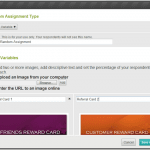
Finally, assign the percentage of respondents you’d like to see each variable.
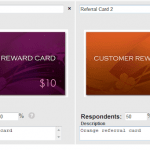
For more information on how random assignment works, check out our Help Center article here. Have questions on when to use random assignment? Ask away in the comments below.



