How to create registration forms (with 20+ free templates)
Learn how to create registration forms with SurveyMonkey quickly. Collect information from respondents to organize your event plans.
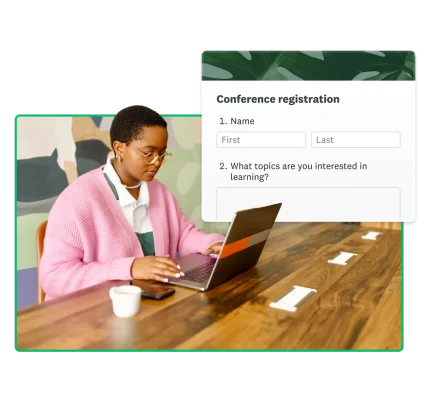
Have you ever found yourself overwhelmed by manual sign-ups, messy spreadsheets, or inaccurate data?
Online registration forms are the game-changer you need to save time, ensure data accuracy, and streamline everything from event planning to patient intake.
For event organizers, they simplify attendee management; for schools, they make student enrollment a breeze; and for healthcare providers, they streamline patient registration.
This article will guide you through the essential components of a great registration form and show you how to leverage templates to get started quickly, ensuring your process is seamless and effective from the very start.
What is a registration form?
A registration form is a tool used to collect essential information from individuals signing up for an event, membership, or service. It serves as a digital-first point of contact, ensuring you gather all necessary data from participants in a standardized, efficient way.
Its importance lies in its ability to save significant time and improve data accuracy, making it an essential tool for:
- Event planning: Collecting attendee information for conferences, workshops, and webinars.
- Student enrollment: Streamlining the sign-up process for schools and educational programs.
- Patient intake: Gathering patient details and health history for medical appointments.
- Membership management: Enrolling new members for gyms, clubs, or organizations.
- Volunteer coordination: Signing up volunteers for community projects or events.
How to create a registration form in 6 steps
Let’s discuss beginner-friendly steps to creating an online form with SurveyMonkey Forms.
1. Determine form length
First, you’ll need to decide how long your form should be to meet your needs. Set a goal for your form, then only include relevant questions. Registrants are less likely to complete a form that asks too many questions, so keep it brief.
If you need to collect a lot of information, allow people to save and edit their responses so they can exit your form and return later.
2. Set clear fields
Avoid jargon and use straightforward field descriptors that only collect specific information per field. Provide examples to help people fill out your form accurately.
If you know what you want your form to be about but don’t want to write all the questions yourself, you can create a form using AI.
Log in to your SurveyMonkey account. From the header menu, select Create survey, then Build with AI. Type in a prompt, and SurveyMonkey will generate a registration form example that you can customize.
To use the template, select Create survey from the header menu, then select Start from template. Select Forms from the dropdown menu to browse dozens of online form templates.
When you find the template you need, select Use this template to begin building your form.
3. Set up a confirmation message
Include a confirmation message at the end to let users know the registration process is complete and what they can expect next. Your form or survey end-page experience should direct people to the URL of your choice or offer a simple thank you for completing the form. You should also automatically send a confirmation email to registrants.
4. Add a payment option (if applicable)
Use a payment form to collect payments directly, so people don't have to navigate away from the page to submit. You can also include information on how your business protects people’s data privacy.
Add a payment page to the end of your registration form to accept payment. SurveyMonkey integrates with Stripe, a third-party payment processor, to receive and manage payments securely.
To connect to Stripe, log in to SurveyMonkey and visit My Account. Select Stripe in the Linked Accounts section. Sign in to Stripe if you already have an account, or create a free one.
Lastly, drag and drop the Payment (Stripe) component into your form after creating it with the form builder.
Note: Payments are only accepted on some paid SurveyMonkey plans.
5. Check for accessibility
Your registration form should be mobile-friendly and accessible to users with disabilities. Be sure you’ve chosen a legible theme and use contrasting colors in your form design. Label all form fields properly for screen readers, and don’t rely on placeholder text.
Provide descriptive alt text for all images and videos, and mark all required form fields with an asterisk.
Related reading: The internet is for everyone - creating accessible online forms
6. Embed the form for easy completion
Embedding a question into an email can boost response rates by up to 22%. You can embed a registration form on your website or email it in HTML to make it easier for people to reach you and sign up quickly.
Here’s how it works:
For websites
To embed a form into a website, you will need access to your website’s source code and a basic understanding of HTML. Follow these steps to embed the online form:
- Go to your form and select Collect responses. Next, select Send surveys your way.
- Choose Embed on a site and then Embedded survey to see your embed code.
- To add the embed code to your website, choose Copy code.
- Paste the code where you want the form to appear on your website.
You only need to add this code once. Any changes you make to your form will automatically show in the embedded form on your website.
For emails
Embedding an online registration form into an email is super simple. Just follow these four steps:
- The first question on your form should be in a supported format: multiple choice, Net Promoter Score (NPS®), or star rating.
- Go to Collect responses. Select Send by email.
- Write your email message. Make sure the Embed first question toggle is on.
- Choose Next, then select whether the in-email response capture collector option is on. This feature instantly captures the first response to your embedded email form in your results.
Create your own registration form with SurveyMonkey
Create and deploy registration forms in minutes, then manage registrant information in the SurveyMonkey platform.
Key elements of a registration form
The appearance of your registration form often depends on the type of form you create and your specific business needs. Common elements include:
- Basic attendee information: Always include fields for a user's name, email, and phone number so you can contact them when necessary.
- Supplementary personal information: You can add extra fields based on the context, such as the company name, job title, and street address, to gather more complex information about the registrant.
- Special requirements: You can use your online registration form to collect special preferences for your event, such as accommodation needs, accessibility needs, and dietary restrictions.
- Terms and conditions: Include a privacy or consent checkbox that users can select to indicate that they agree with your event's terms and conditions. Indicate how you plan to use the information collected and ensure participants know they can opt out anytime.
Common mistakes to avoid when building registration forms
When building registration forms, avoid these beginner mistakes.
- Asking for too much information: Online registration forms should be brief and capture only necessary information. Asking for too much information and creating a slower experience may frustrate some registrants or cause them to stop filling out the form.
- Poorly designed layout: Be sure to create a layout that makes sense logically. Start with the basic details, such as name, email, phone number, etc., and then move on to more specialized fields.
- Lack of clear instructions: Utilize the introduction section of the form to provide clear instructions on how to fill out the form, including what fields are mandatory.
- Ignoring mobile users: Optimize your registration form for mobile users. Since many people use their smartphones to open emails or visit websites, using a mobile-friendly design is vital.
Following these tips and tricks will ensure you provide a seamless experience to people interested in using your registration form.
Related reading: Create more effective online forms - 8 tips for online form design
20+ online registration form template examples
When you need an online registration form template now, we have 400+ expert-certified survey templates to deploy in moments.
1. Church registration form template
Church registration forms are great for welcoming new members to your church. Use this form to learn about their church membership history and ministry needs.
2. Conference registration form template
Our Conference Registration Form Template helps businesses capture attendees’ details, preferences, and session choices. These online forms work well when organizing a professional event, workshop, or seminar. You can also add a payment page to collect conference fee payments directly from the registration form.
3. Event registration form template
Simplify your event planning by collecting registrations online. Ask attendees for their contact information, employer name, and dietary or meal preferences with our Event Registration Form Template.
4. Gym membership form template
If you collect memberships for a gym or fitness center, you may have to track each membership type and different payment plans. Our Gym Membership Form Template can help you stay organized. For example, you can collect contact information, like email and phone number, to follow up with potential members.
5. Patient registration form template
Make intake and medical records management easier by asking patients to register online. Our Patient Registration Form Template can collect emergency contact details, insurance information, and health history.
Patient privacy matters: Make your registration forms HIPAA-compliant with a SurveyMonkey Enterprise plan.
6. Seminar registration form template
If you’re hosting a seminar, use our Seminar Registration Form Template to collect attendee questions ahead of time as well as provide seminar information, like date and time.
7. Virtual registration form template
A Virtual Event Registration Form Template can collect participant data in exchange for a link to a webinar or conference. Alternatively, it can ask users for an email to forward information about accessing the event.
8. Workshop registration form template
A workshop registration form allows businesses to host a professional development session, creative workshop, or another small-scale private event. A Workshop Registration Form Template will streamline a host’s ability to collect information and effectively plan around attendance before an event.
9. Job fair registration form template
A job fair registration form helps organizers collect information from people interested in attending an upcoming job fair. Efficiently manage job fair registrations with our flexible Job Fair Registration Form Template.
10. School registration form template
School administrators can simplify enrollment with our School Registration Form Template for students. Students or parents can complete this easy form from anywhere to enhance the enrollment experience. Gather basic student information, including date of birth, student ID number, year/level, and parent contact information.
11. Sports registration form template
Make signing up for a sports league effortless with this Sports Registration Form Template. Gather information about players, including current grade, years of experience, position(s) played, and any health issues or limitations. You can personalize the sports registration form with your school or team’s branding.
12. Vendor registration form template
Manage event vendors with our Vendor Registration Form Template. An event vendor registration form allows you to gather vendor contact details and information about the products and services they bring.
13. Golf tournament registration form template
Streamline your event with our Golf Tournament Registration Form Template, perfect for charity tournaments, golf scrambles, or casual outings. Simplify registration, enhance user experience, and effectively promote your event.
14. Course registration form template
Our Course Registration Form Template streamlines enrollment for all educational offerings, from courses to workshops. Ideal for managing educational courses, business workshops, or professional training, it simplifies registration and tracking.
15. Customer registration form template
Simplify and streamline your client intake process with our Customer Registration Form Template. Collect, organize, and manage essential new client information seamlessly with this registration form template, ensuring an efficient onboarding experience.
16. Fun run registration form template
Organize your running event effortlessly with our Fun Run Registration Form Template. This template streamlines the collection of crucial details, including runner information, contact specifics, T-shirt sizes, and payment data.
17. House guest registration form template
Our Hotel Guest Registration Form Template offers a seamless check-in experience, efficiently collecting guest details like name, contact, arrival/departure, room preferences, payment, and special requests for a smooth arrival.
18. Sports registration form template
Streamline your sports organization's administrative tasks with our Sports Registration Form Template. This template simplifies registration for both organizers and athletes by gathering essential contact information, athletic history, and activity limitations.
19. VBS registration form template
Effortlessly manage sign-ups for your vacation bible school with this VBS Registration Form Template. It efficiently gathers all necessary participant details, such as child information, T-shirt sizes, emergency contacts, and parent signatures.
20. Online event registration form template
Easily collect attendee information with our Online Event Registration Form Template. Use this template to host workshops, conferences, and webinars.
21. Workshop registration form template
Streamline participant information collection for any workshop, from professional development to creative sessions, with our customizable Workshop Registration Form Template.
22. Webinar registration form template
Our Webinar Registration Form Template simplifies collecting essential attendee information. This data helps you understand your audience, refine webinar strategy, and improve future sessions for hosts and panelists.
Build better registration forms with SurveyMonkey
Make it easy for people to register for your event or organization. Choose from dozens of online form templates designed by experts. Embed forms into your website, collect payments, and manage important information and files all in one place.
Learn how SurveyMonkey can enhance your registration process and data management.
Net Promoter, Net Promoter Score, and NPS are trademarks of Satmetrix Systems, Inc., Bain & Company, Inc., and Fred Reichheld.