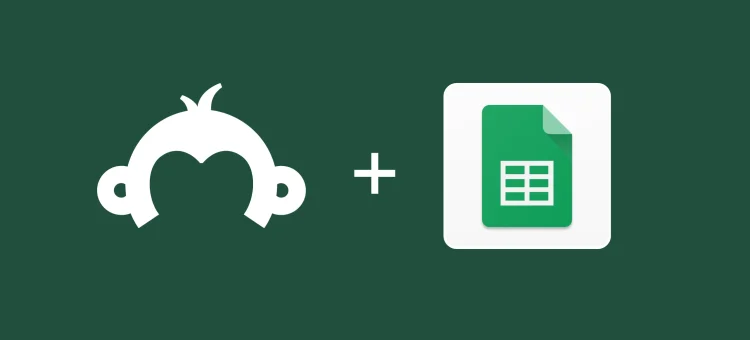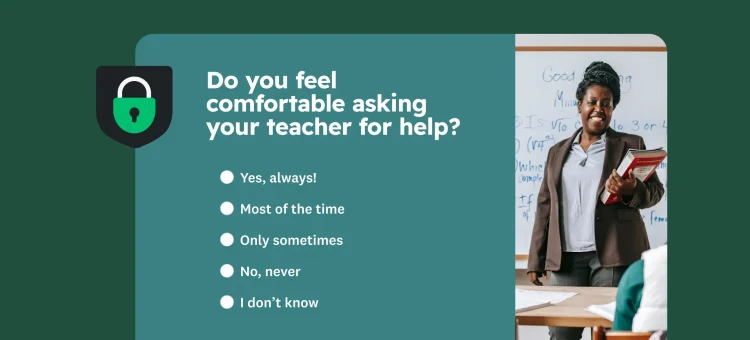When you launch a survey, poll, or form, what you’re really after are fast, shareable insights. And, that means you need your data where your team already loves to work—like in Google Sheets.
The new Google Sheets Connect app makes it easier than ever to only send the data that matters to a live Sheet. Plus, it automatically updates the file as new responses roll in. And because it’s Google Sheets, your team can jump in to analyze, comment, and collaborate in real-time.
In this guide, I’ll show you how easy it is to set it up, and share practical tips to help you put it to work.
Step 1: Open your Connect tab and connect the Google Sheets app
Head to the survey dashboard, click on the survey you want to launch, then click Connect, and search for Google Sheets.
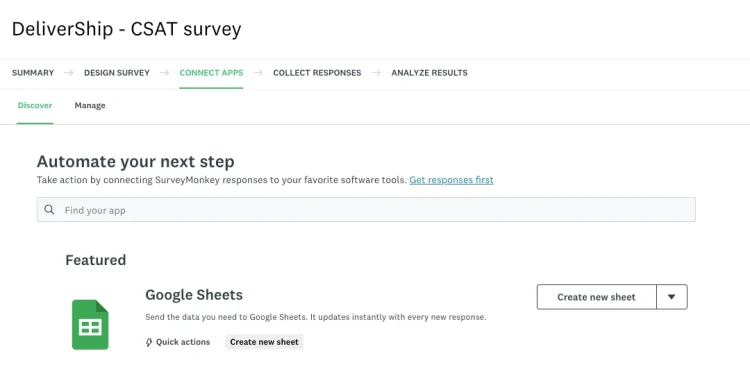
For the first use, you’ll be prompted to sign into your Google account and allow SurveyMonkey to create and update Sheets on your behalf.
Give a name to the new Sheet and that’s it! You’ve made the connection without leaving the SurveyMonkey platform. The Sheet will update automatically once results come in.
How to use it:
CX: Run a customer support satisfaction survey and connect it to a Google Sheet for your agents to monitor. You’ll see fresh customer satisfaction (CSAT) scores after each ticket closes.
HR: Collect onboarding feedback from new hires and send in an HR’s “week-one pulse” Sheet. HR dashboards will update in real time for leadership visibility.
Marketing: Send post-event satisfaction responses to a Sheet called “expo 2025 feedback.” Keep the debrief spreadsheet live during the wrap-up meeting.
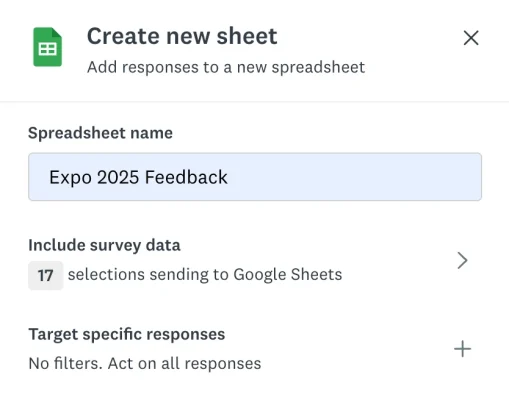
Note: Today the app always creates a new spreadsheet so name it something memorable you can easily find in your Google Drive once the first response comes in.
Step 2: Select what survey data you want to include
Choose the questions and answer options you care about, and the metadata you want exported (ID, name, email, date, location, etc.).
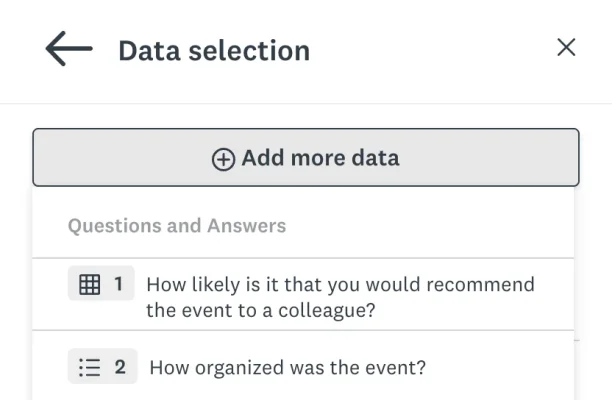
How to use it:
CX: Sync only NPS score below 7 and open-text comments to spot “Detractors.” Give your team access to a running list of unhappy customers so they can act quickly and help prevent churn.
HR: For an employee engagement survey, remove the name and email address to only share trends broadly across the team. Pull only “department” data and answers to the question: “I am satisfied with my career opportunities (Y/N)”. This will let you correlate department and job satisfaction directly in Google Sheets.
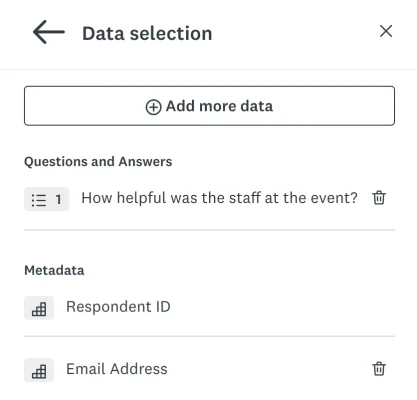
Marketing: Include only the “purchase Intent” questions plus metadata for age, region, and survey date. This keeps the Google Sheet laser-focused on KPIs, so analysts can spin up charts without wading through every demographic field.
Step 3: Target specific responses
You can always include everything in your Google Sheets. But, for some surveys, it’s easier if you just give your team exactly what data they need, without them having to filter out unnecessary responses. That’s exactly what this feature does.
Click on “Target specific responses” and select your criteria. For example, I can only see the data filtered above from the respondents who said they live in the US.
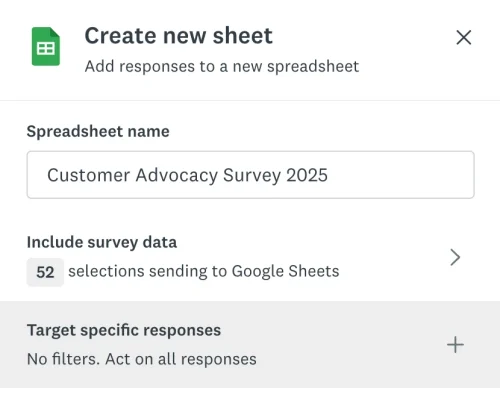
How to use it:
CX: Sync only responses with a CSAT ≤ 3, plus the open-text comment. Agents jump straight to unhappy customers without sorting through every 5-star review.
HR: Pull eNPS surveys from employees who answered “Remote” as their primary work location. Lets HR zero in on remote-hire pain points.

Marketing: Include only respondents who chose a competitor as their preferred brand. Gives analysts a live list of switch-opportunity prospects to study right away.
Final tips for power users
- Use AI to “chat” about your data, directly in Google Sheets. Go to Data > Analyze data and you’ll see the Gemini chat pop up. Note: this only works if your organization has enabled Gemini for Workspace.
- Trigger Apps Script or Zapier actions the instant a new row appears; think notifications for low NPS or Asana cards for negative comments.
- Connect your survey to other apps, like Slack or Microsoft Teams, to trigger messages to key stakeholders; think NPS comments shared directly in a dedicated channel.
Ready to try the Google Sheets Connect app?
Head over to your SurveyMonkey account, create a survey, click on CONNECT APPS and find the Google Sheets app. Get your data where you already do your best work.
Now that the key responses are at your fingertips, you’ll spend less time digging through rows of data, and more time acting on the feedback.