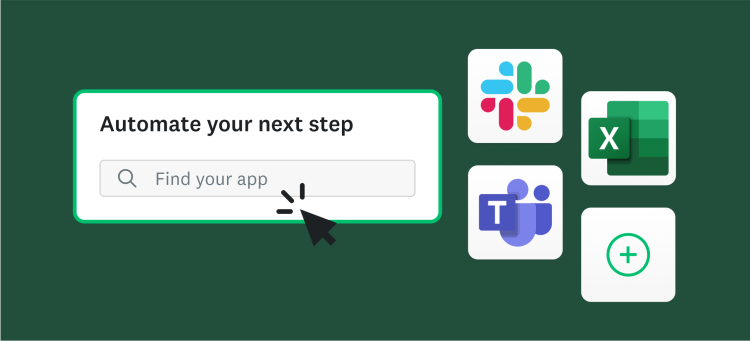Collecting critical feedback often happens in the real world—from event booths with spotty Wi-Fi and rural workshops to situations where paper is simply the easiest option. The primary challenge is ensuring that this valuable data isn't lost on clipboards or notebooks.
Once you're back online, the goal is a simple, unified way to combine these answers with your digital responses. This guide provides practical strategies—covering paper workflows, manual entry, and mobile offline tools—to efficiently consolidate all your survey data into a single online platform.
What are offline surveys?
Offline surveys collect data and feedback without an active internet connection, often using mobile devices in the field before syncing the data later.
They are useful for data collection in areas with poor internet connectivity or for real-time feedback at events, like door-to-door interviews, intercept surveys in public places, or kiosk surveys.
Because the data is captured independently of a network, offline surveys create flexibility for teams that need reliability in unpredictable environments.
Why is it important to bring your offline survey data online?
Bringing offline survey data online is crucial for improving data quality, accuracy, and efficiency.
Digitizing paper-based responses enables automated quality checks and immediate analysis, eliminating tedious data entry errors.
Once your responses are moved into your survey platform, such as SurveyMonkey, they can be quickly cleaned, combined, and analyzed seamlessly alongside any other online responses you have collected.
Moving your offline survey to an online format provides several major benefits.
- Cleaner, more reliable data: Digitization reduces manual entry mistakes, supporting automated quality checks for demonstrably higher data accuracy.
- Reduced turnaround time and operational spend: Teams transition from time-consuming manual processes to efficient digital workflows, significantly lowering the overall cost and time to insight.
- Faster insight generation: Once the data is online, survey results feed directly into your analysis tool (e.g., SurveyMonkey Analyze), accelerating the path to actionable conclusions.
- Protected sensitive information: Secure upload protocols and device controls minimize security and compliance risks associated with handling physical, sensitive data.
- Streamlined workflows for smoother output: Data from multiple collection sources (online and offline) funnels seamlessly into a single, unified reporting and analysis environment.
Ultimately, digitized responses help teams focus on interpretation, rather than transcription.
3 steps to bringing your offline survey data online
Whether you are using paper, a kiosk, or mobile offline mode, offline survey programs follow the same general flow—the survey is created online, responses are captured offline, and the data is brought back into the platform. The following sections walk through how each piece fits together.
SurveyMonkey supports three main paths to bring offline responses into your account:
- Manual data entry remains the most common for paper surveys.
- Offline mode through SurveyMonkey Anywhere works best when you want to collect responses without a connection.
- Imports help when your team is standardizing data collected in different tools.
Each option feeds into Analyze, creating a complete picture of your results.
1. Create your offline survey
Start by creating your survey directly within your SurveyMonkey account.
- Click +Create Survey.
- Head to Design Survey.
- Use the Builder to create your survey online.
Don’t fret, if you plan on printing out your survey to distribute, you should still create your survey online. After all, you’re going to be filling out your survey online for each person who takes it offline. And for mobile data capture, the online version serves as the foundation for the offline mode.
The consistency of the questions will make manual data entry easier, as the survey questions and format remain the same.
2. Create your offline survey collector
Once your survey is ready, you’ll choose how to collect survey data.
Manual data collection
If you’re collecting responses by paper, here are the steps that you need to take to set your survey up for manual survey data entry.
- Head on over to the Collect Responses tab of your account.
- Choose the Manual Data Entry Collector.
Simple, right? But what if you already have a survey in your account with responses you collected online?
Web link collector
- Click on the Collect Responses tab.
- Click the Web Link Collector in your list.
- Click on the +Manual Data Entry in the upper right.
Offline collector
Manual survey data entry works well for small batches of paper surveys or for occasional offline surveys. As volume grows or teams need multiple devices in the field, SurveyMonkey Anywhere becomes the more scalable option.
SurveyMonkey Anywhere is a dedicated path for creating surveys that can run offline. You can create a kiosk survey or enable offline mode, then download it to a managed device.
Responses are encrypted and stored locally until the device reconnects to the internet, at which point they upload automatically. When offline mode is active, editing options are limited until syncing is complete.
3. Input offline survey responses manually
Once your collector is created, you can start entering responses.
- Click on the +New Responses button in the top right of the manual survey data entry field.
- Enter the responses from your offline survey.
- Choose Done to finish.
Each completed entry is populated in the collector immediately.
Careful preparation is vital when manually entering survey responses
Here are tips to expedite manual survey data entry while maintaining accuracy:
- Use a small codebook to make transcription faster
- Group similar questions together to reduce back-and-forth scanning
- Match the online survey question order to the paper version to avoid skipped items
- Spot-check responses for critical questions
Once responses are online, you can use SurveyMonkey Analyze to explore trends, compare offline and online results, and filter by collector. The Collector Name is especially useful for reconciling multiple sources. You can slice results by survey path, combine field datasets, and share clean reports with stakeholders.
Turn offline survey collection into reliable, analyzable insight
Offline surveys capture valuable context in moments when online tools are unavailable. Bringing those offline survey responses back into your account preserves data quality and enables deeper analysis. With your offline survey data stored alongside online results, it becomes easier to compare collectors, evaluate fieldwork, and make decisions with confidence.