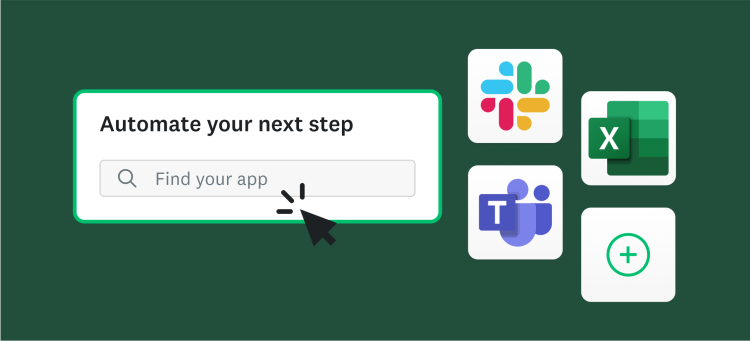Where’s the best place to share a survey?
There are many methods to distribute surveys. It's easy to share a survey link almost anywhere; email survey invitations are effective in professional settings; and social media survey links can gather hundreds of responses within minutes, depending on your social presence.
But sometimes it’s a better experience for survey-takers to see the online survey on the webpage rather than opening a new window, especially if it is a website feedback survey.
Embedded surveys improve user experience (UX) and promote higher response rates, not to mention, they seamlessly capture feedback in the moment, leading to more accurate insights and actionable data.
With over 3.5 million surveys deployed each year via SurveyMonkey, we know a thing or two about surveys, especially embedded surveys. Follow this step-by-step guide to embed your online survey onto your website.
What are embedded surveys?
Embedded surveys are online surveys integrated into a webpage, allowing users to complete them directly without needing to be redirected elsewhere.
Embedded surveys provide a smoother user experience and reduce drop-off rates since the survey feels like a natural part of the browsing journey. Businesses use embedded surveys to gather feedback on the checkout process, website navigation, and more.
Related reading: How to embed surveys on WordPress
Why use embedded surveys? 5 benefits
1. Improved user experience
The embedded survey experience is seamless and easy. Survey takers stay on the web page they are currently browsing to complete the survey, allowing you to maintain customer engagement.
2. Higher completion rates
Embedded surveys are often more effective because they blend seamlessly into the browsing experience, preventing users from having to visit a separate page. This reduced friction typically results in higher completion rates and more responses.
3. Contextual relevance
Placing a survey within a specific section of your website helps gather feedback directly related to the user experience at that moment. For instance, adding a survey on a checkout page can provide insights about the purchase process.
4. Customization and branding
Embedded surveys can be tailored to match your website's style, blending in seamlessly. Customizing your survey strengthens your brand identity and fosters trust with respondents.
5. Real-time insights
Because responses are collected while users are on your site, you receive timely feedback that highlights trends and issues in real-time. This ensures you obtain accurate and relevant customer data to guide your website strategy.
Related reading: How to embed a form into your website or email
5-step guide for adding embedded surveys to your website
Embedding surveys into your website is straightforward once you grasp the process. Here’s a simple guide to adding embedded surveys to your site.
1. Create your survey
The first step is to create the survey. You can start with one of our 400+ expert-written customizable survey templates. For example, you can embed our Post-Purchase Survey Template to help you quickly collect feedback about your checkout experience. Alternatively, you can create a custom survey from scratch in the survey builder.
Website Feedback Survey Template
Improve your website user experience with our expert-written survey template.
2. Click on the “Collect Responses” tab
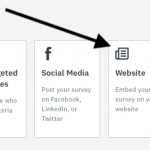
After creating your survey in the survey builder, click on the “Collect Responses” tab in SurveyMonkey. Then, select the Website Collector at the bottom of the page and give it a project name.
3. Decide on embedded vs. pop-up
You can choose to embed your survey on a webpage or have it appear as a pop-up. During this step, select your preferred website survey configuration.
4. Customize your survey
Next, personalize your survey’s look to suit your preferences, whether as an embedded form or a pop-up. You can resize the embed window by changing its dimensions and choose to display a border if desired.
5. Copy and paste the installation code
Finally, copy and paste the installation embed code into your HTML. If you’re unsure where to place it, consult an IT professional or web developer for help.
6. Bonus: Review the final product
One last tip: if you want to see a preview of how your survey will appear on your website, try copying it into an HTML test bed.
Start embedding surveys with SurveyMonkey
SurveyMonkey makes it easy to embed surveys in your website so you can collect feedback in real-time. Gain actionable insights with effective embedded surveys to learn what visitors think about your website.
Now that you know how to add a survey to your website, you can start gathering accurate, real-time data online. Choose a plan that works for you today!