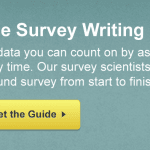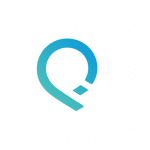If you’re focused on improving customer retention and growth, it’s likely that focusing your efforts on customer relationship management (CRM) is an important factor in achieving your business goals.
Impressive CRM platforms can help you organize client information, manage customer queries, and streamline sales ops—but how do you know if you’re meeting customer needs and expectations at every customer touchpoint?
We’ve found the answer to a great customer experience management strategy: it’s SurveyMonkey paired with SalesforceIQ, the smarter CRM solution for small- and medium-sized businesses.
Automatically update your leads, track your customer satisfaction survey benchmarks, and test new products by combining SurveyMonkey’s comprehensive survey tools with SalesforceIQ’s intuitive design. SalesforceIQ even has a smart reminder system to help you engage with clients, collaborate with coworkers, and make sure nothing falls through the cracks.
So if you’re ready for your sales, customer support, and marketing teams to create a cohesive customer experience, follow the steps below to start scheduling and sending feedback surveys—and analyzing the results—directly from SalesforceIQ CRM.
How to integrate your SalesforceIQ and SurveyMonkey accounts
Thanks to our friends at Zapier, integrating SalesforceIQ and SurveyMonkey is simple:
2. Go to your Zapier account and Make a New Zap between SurveyMonkey and SalesforceIQ.
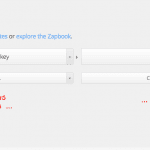
3. Choose a trigger and an action to be completed. You can mix and match different triggers and actions to best suit your needs. For instance, when a customer responds to a survey, you can trigger it to update a field in your customer list. Use this to automatically mark customers for a follow-up from your customer experience team or an upsell from your sales team.

4. Connect your SurveyMonkey account by entering your SurveyMonkey login details. Then connect your SalesforceIQ account using the information from step 1 (create an integration with Zapier).

5. Choose which survey you want to use and click Add a Custom Filter, selecting the fields. Click Continue.
6. Map the fields from SurveyMonkey to the List object in SalesforceIQ.

7. Click Test out my new Zap. And there you have it!
Once you’ve linked SurveyMonkey and SalesforceIQ, just sit back and let it do all the work for you. The time saved and information gained is more time and knowledge for you to nurture leads, develop products, and create big wins for your business.