When you create surveys, it’s easy to focus on a few steps: Writing the questions, collecting the customer list, and deciding how to send it.
But there are subtle areas that add flexibility and control for both you and your respondents. More specifically, there are three survey features that help you manage the way respondents take your surveys, when they take them, and how many can take them. For respondents, these features can help them provide more accurate answers and take surveys in a more convenient setting.
However, these features are only useful in certain contexts. Here’s a look at each feature and a breakdown of when you do and don’t want to use them:
1. Let respondents change their responses
Allow respondents to change their responses, either while they’re taking the survey and want to return to the previous page or after they’ve already completed and submitted your survey, with the response editing feature.
Now that you’re familiar with response editing, let’s take a look at when you do and don’t want to use it:
✅ Use it when you…
- Need to collect personal information (e.g. email, address, phone number etc.). Giving respondents the chance to correct their mistakes can make a big difference in the quality of your responses
- Ask respondents to sign up for something. People’s plans change and when they do, you’ll want it reflected in your survey results
- Want respondents to upload a file. It’s easy to confuse one file with another—so let respondents go back and upload the right one if they need to
❌ Avoid it when you…
- Seek someone’s immediate reaction to something. This is particularly relevant when you're conducting concept testing and you want someone’s snap judgement of a message or an image. In these cases, it's best to only give them one chance to evaluate it.
- Use skip logic in your survey. If respondents provide a particular response that leads to questions they don’t want to answer, they may decide to go back and change their initial response.
- Need to make decisions from the responses, shortly. Sometimes the timeframe for receiving final responses matters as much as the quality of the responses themselves.
2. Submit multiple surveys from a single device
Automatically open a fresh copy of your survey once a respondent’s answers are submitted with the multiple responses feature.
You’ll want to put this feature to use when you’re…
- Attending some type of event or conference. The feature lets you collect responses from countless attendees—whether they’re stopping by your booth or you’re approaching them.
Hold back from using it when you’re…
- Unable to present the survey in person. Respondents might be confused to see an unfilled survey page open once their responses are submitted and decide to take the survey again.
Pro tip: Choose to use either multiple responses or response editing in your survey. If you use multiple responses and a respondent submits their survey, they won’t be able to go back and edit their responses.
3. Decide when your survey closes
Automatically stop your survey from being taken by a specific point in time using a cutoff date.
When your survey reaches the cutoff date and respondents try to take it, they’ll see the following message:
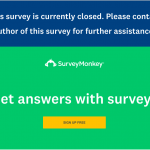
Decide if a cutoff date is right for your survey by considering the following scenarios:
- You’re worried that you might forget or be unable to close it at the right time.
- You’re quizzing respondents and want to give them a set amount of time to take it.
Looking for an easy way to quiz your students or employees online? Learn how our quiz feature can help.
And avoiding it:
- When you don’t want a time constraint to influence the number of responses you collect.
- When you’re set on letting respondents go back and edit responses whenever they want.
A distant cousin of the cutoff date is our response limits feature.
It caps your survey at the response quota you’re looking for and like the cutoff date, shows the survey-closed message once your response threshold is met.
This feature works great when you’re trying to get responses from a specific number of respondents but don’t want to go over that number. Such as a survey that offers some type of incentive to respondents.
But when more responses add value to your data, like a customer satisfaction or an employee engagement survey, there’s no need to use this feature!
How to turn each feature on and off
Excited about having more control over your survey? Looking forward to giving respondents more flexibility when taking it?
Whichever features you think make the most sense for your survey, you’ll want to know how to turn them on and off. Here’s how on our platform:
Note: We turn response editing on and the other features off by default. Only take the following steps when you want to change our preset settings.
- Click on the specific survey you’re working on.
- Click on “Collect Responses.”
- Click on the collector you’re using.
- Adjust the response editing and multiple responses features:
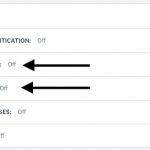
To edit the cutoff date and response limits features, click on “Show advanced options” (directly below the preset list of options).
You’ll then find both features:

Creating a successful survey often comes down to the details. Knowing in advance how you want respondents to take your survey, when you want them to take it, and how many you hope take it, should guide your decision on which survey features to use. Choosing the right features can not only improve the respondents’ experience but also give you more quality survey responses.



