As you may have noticed, we’re big lovers of online surveys. But we also know that some occasions may call for you to survey your respondents offline. Maybe your company took a nature retreat for its offsite, and there’s no wifi to be found! Of course, you want to get feedback before your attendees head back to civilization. So paper surveys it is.
Or perhaps you have a survey you’ve sent out by mail that allows respondents to either fill it out by paper or online. And after you’ve collected responses through those different survey modes, you want to be able to analyze your responses in aggregate, all in once place.
It’s also possible you sent the same online survey twice—or collected data after your survey closed—and you just want to analyze one data set. Whatever the case, manually inputting those responses into your SurveyMonkey account will help you take advantage of our great analysis tools and produce some superstar data!
Step One: Create Your Survey
To get this data input show on the road, first thing’s first: You need to have a survey in your SurveyMonkey account before you can enter in your data. Why? Well, for one, you can create your survey online, then print it out to distribute it to your respondents if need be. But also, it’s because you’re going to be filling out your survey online for each person who takes it offline.
So if you’re strictly on paper, log in or create a SurveyMonkey account, then click +Create Survey. Head to Design Survey and use the Builder to recreate your survey online. It’s okay. We’ll wait…
Ready? Let’s go!
Step Two: Create Your Collector
Now that you’ve got your survey in your account, it’s time to input that data. Head on over to the Collect Responses tab of your account, and choose the Manual Data Entry Collector.
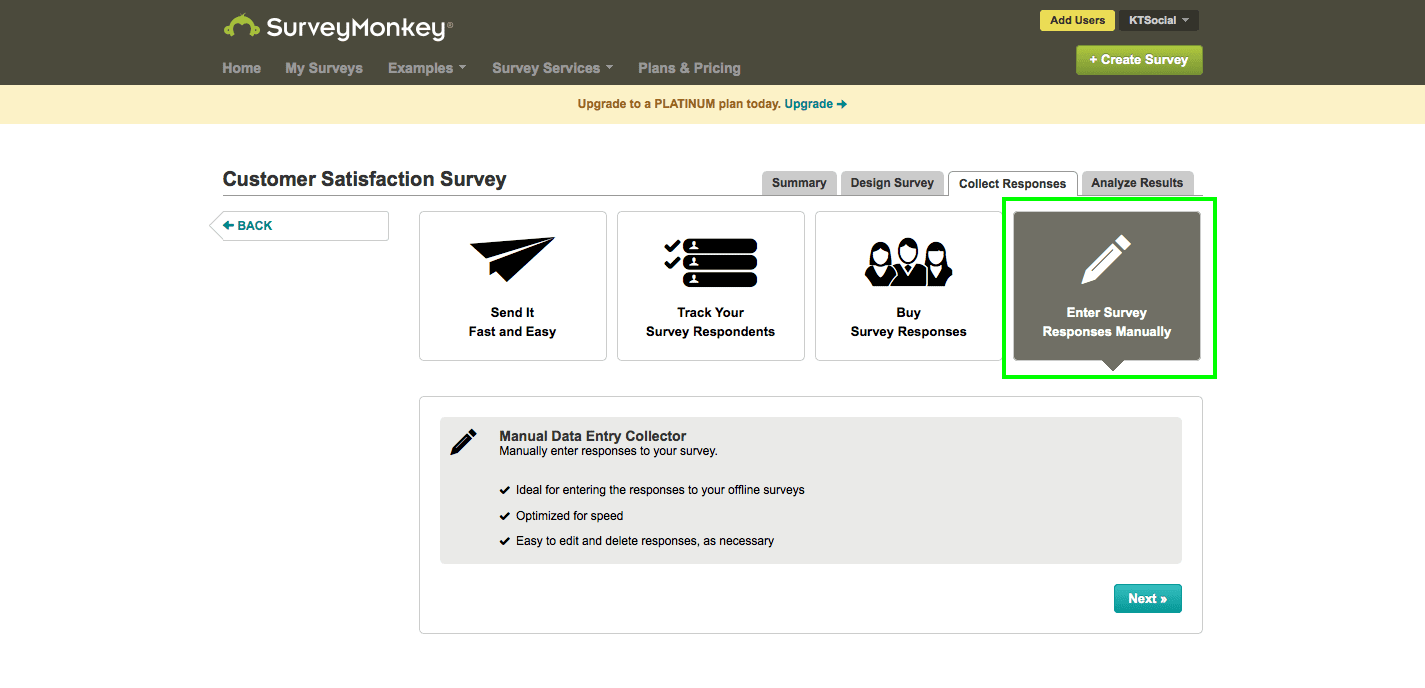
What if you already have a survey in your account with responses you collected online? If you collected those responses via our Web Link Collector, just click on the Collect Responses tab, and then click the Web Link Collector in your list. Next click on the +Manual Data Entry in the upper right.
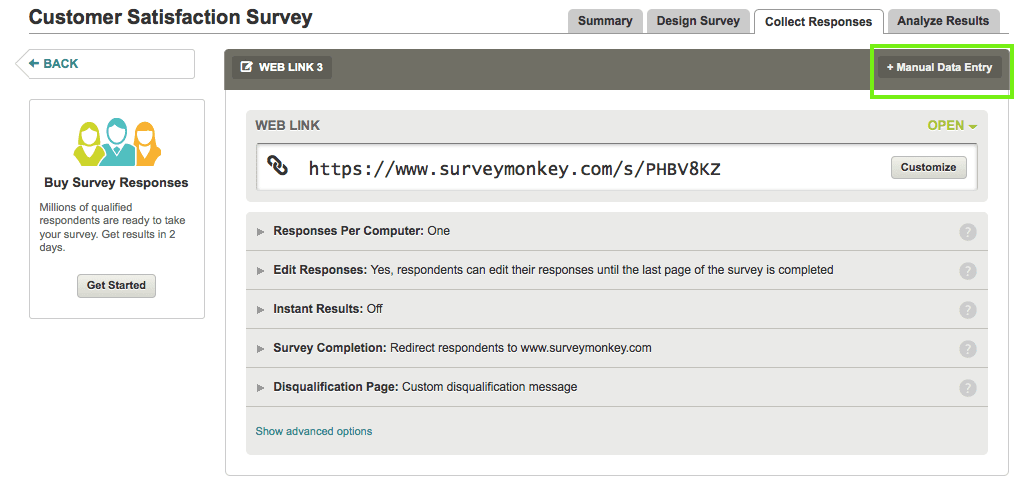
Step Three: Input Survey Responses Manually
Once your collector is created, you can start entering those responses! Click on the +New Responses button in the top right of the manual data entry field. This will take you directly to your survey so that you can enter the responses from your offline survey.
Make sure you answer your survey questions just as your respondent did. And you’ll want to click the Done button for each survey you fill out. This will ensure that your responses are recorded. You’ll be led back to the manual data entry form to go through the process for each of your respondents.
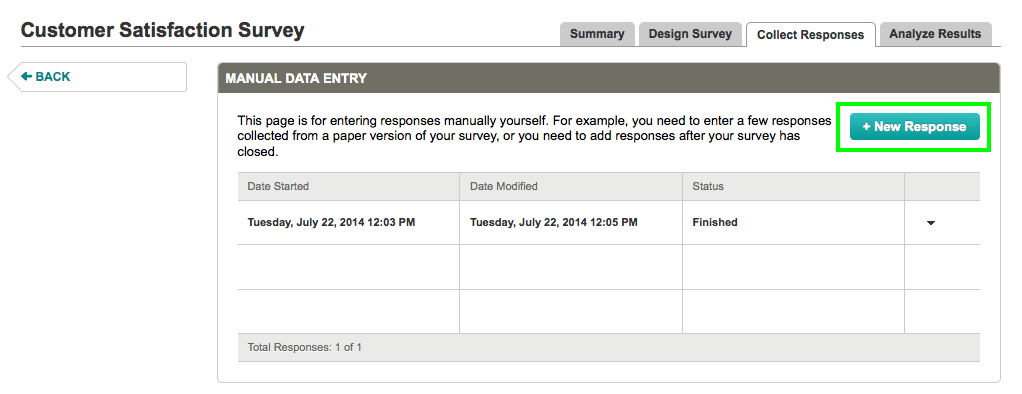
If you distributed an Email Invitation Collector and would like to manually enter responses to that—no problem! Just click the email invitation collector from your collector list, and then click the grey View Recipients menu on the lefthand side of the page. If the respondent’s email is already part of your recipient list, go ahead and click their email address and then click +Add Responses to fill out the survey. If the respondent’s email isn’t part of the list yet, you can easily follow these steps to do so!
And just like that, you’ve reached your data entry destination. So head over to the Analyze tab to slice and dice your data and home in on data trends. We hope you now feel equipped with the tools to survey anywhere, anytime! Happy surveying trails to you, and we hope to see you again.




